🔸 Open the Garanti BBVA Mobile application and tap the Transactions tab from the submenu.
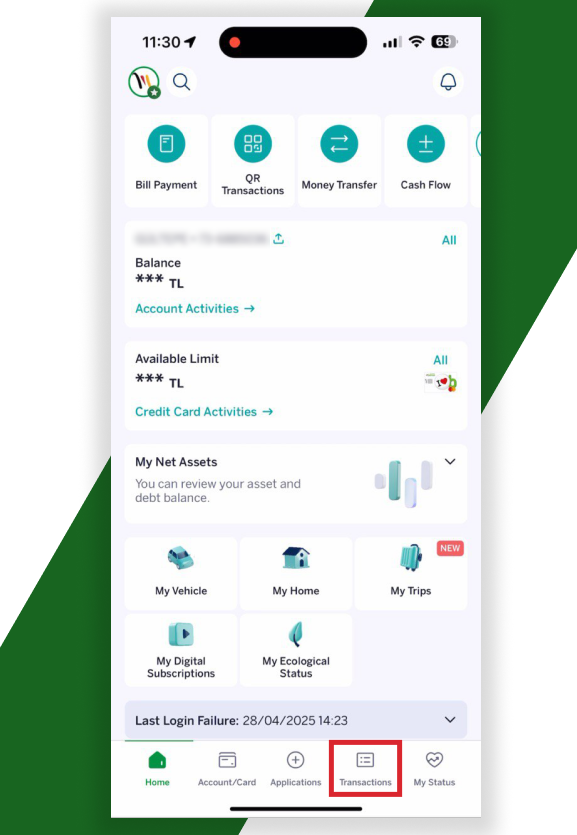
🔸 Then respectively:
Payments > Bill > Bill Payment
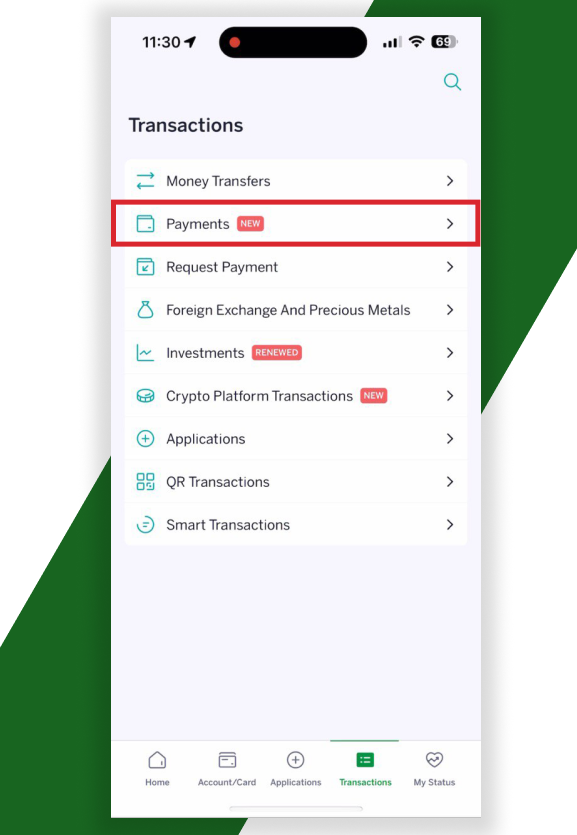
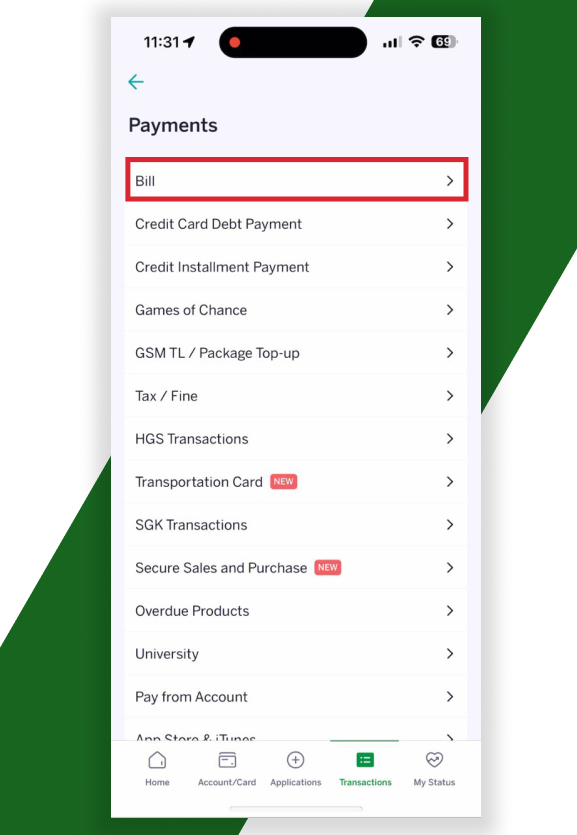
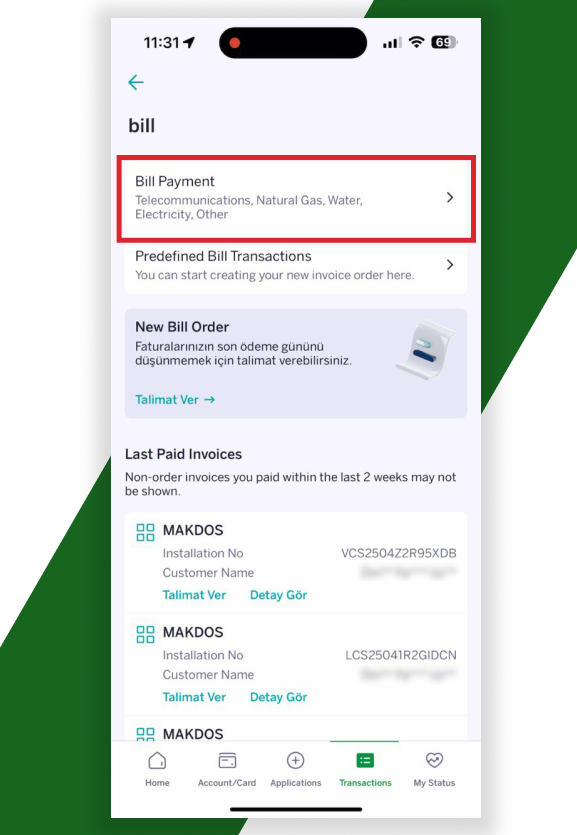
🔸 Select Other as the institution type.
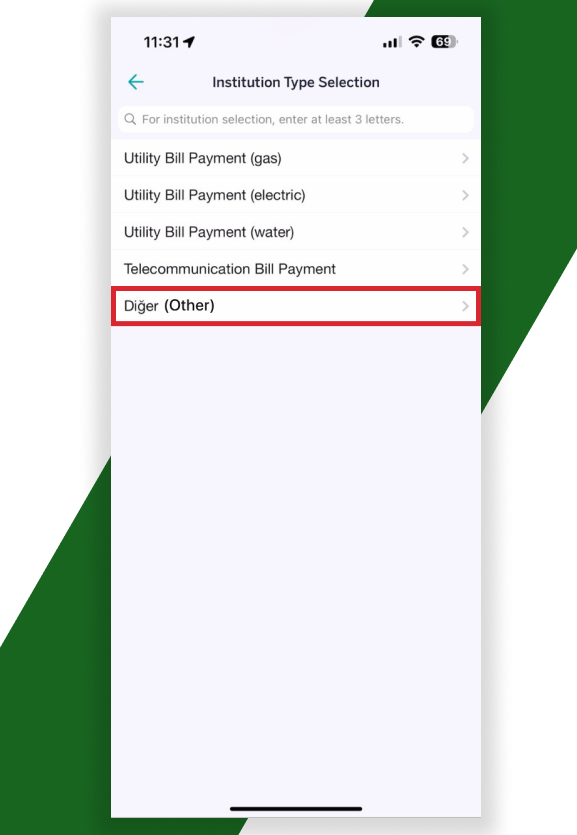
🔸 Type Makdos in the search field and select the result.
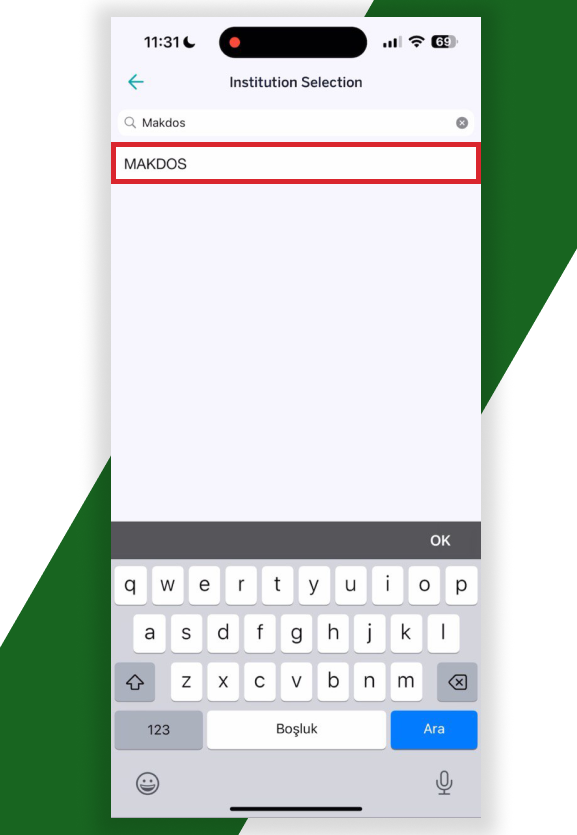
🔐 Payment with Customer (CP) Code
🔸 Select Customer Code as invoice type.
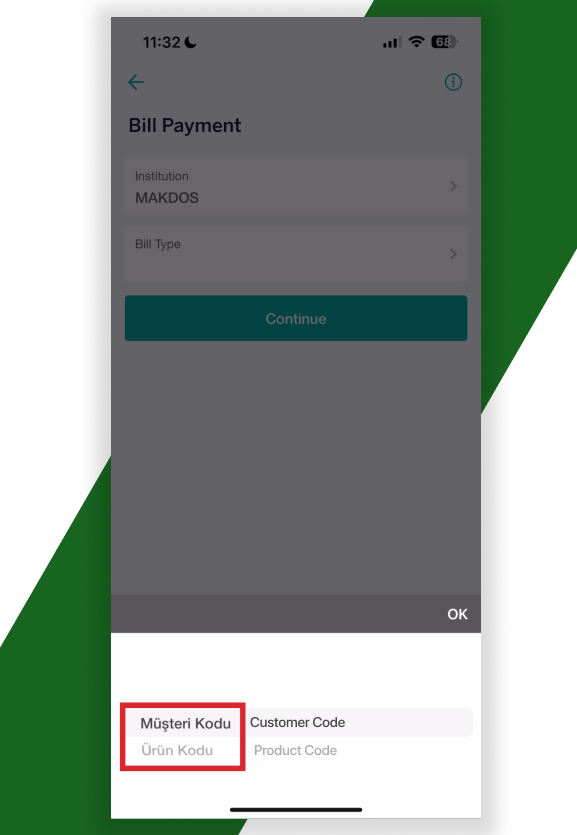
🔸 Get and type your 10-digit customer code from the User Menu > Authorised Code field on your Makdos panel.
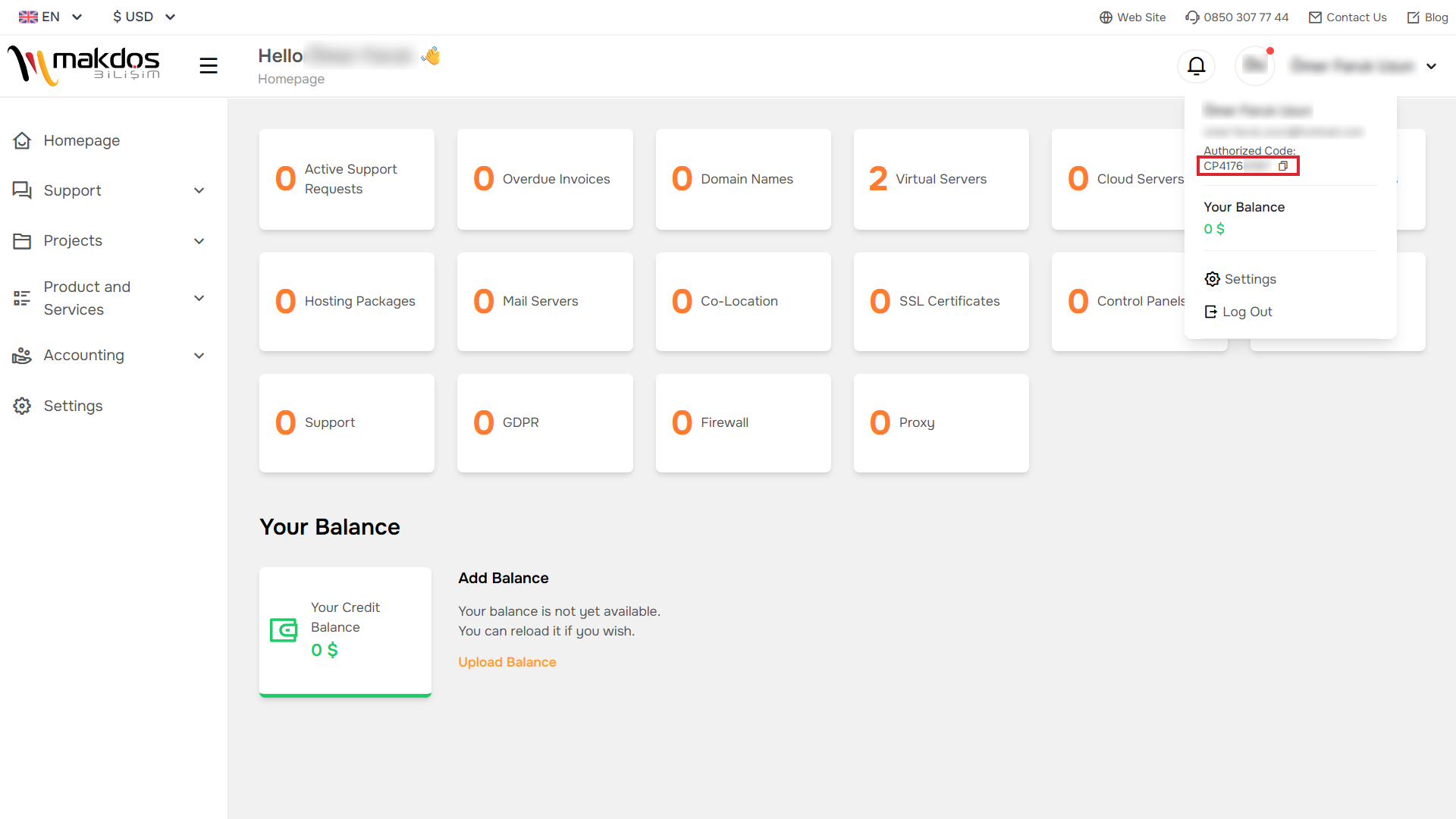
🔸 When you search by customer code, all invoices connected to the system are listed. After selecting the invoice, tap Continue.
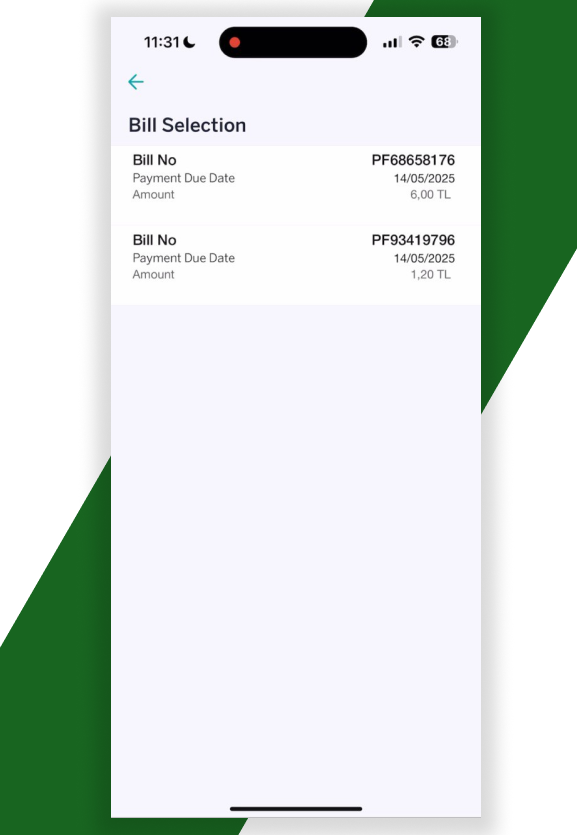

🔸 Determine the payment method and complete the transaction.
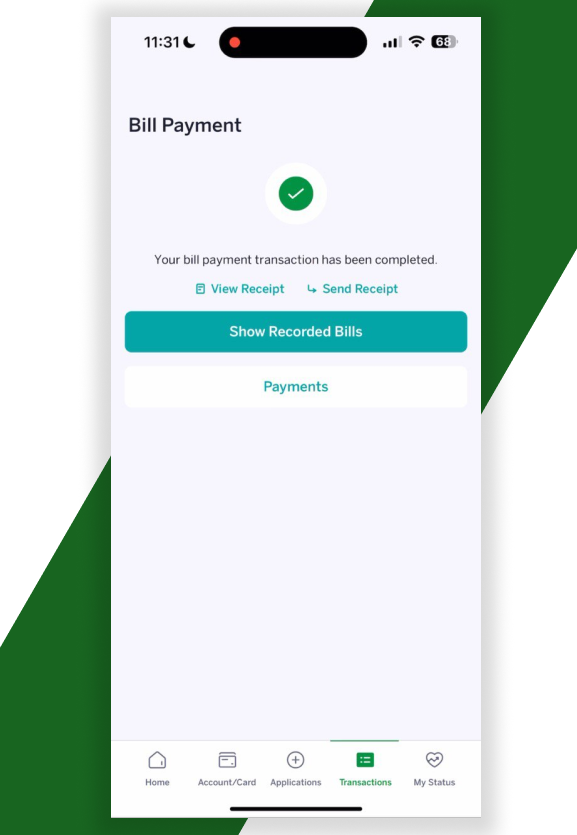
🔐 Payment with Customer (CP) Code
🔸 Select Product Code as invoice type.
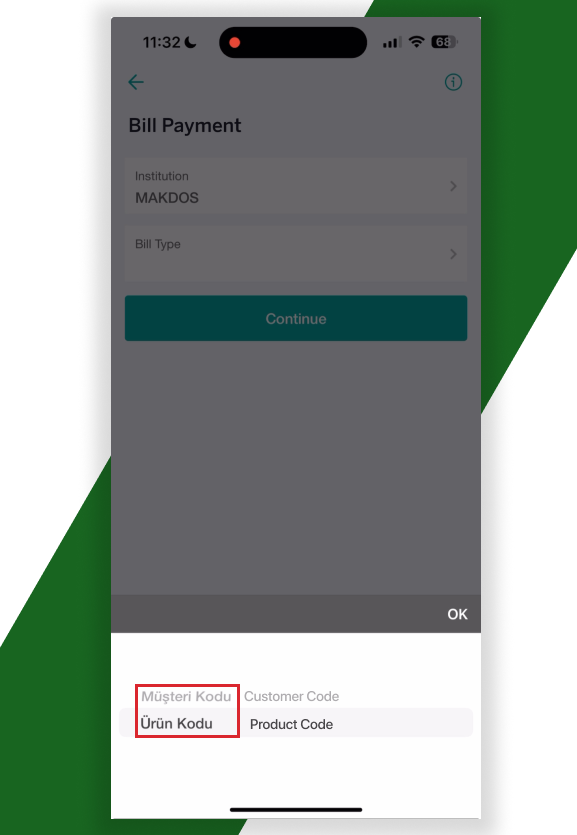
🔸 In the Makdos panel:
All Services > Product ID and type the code.
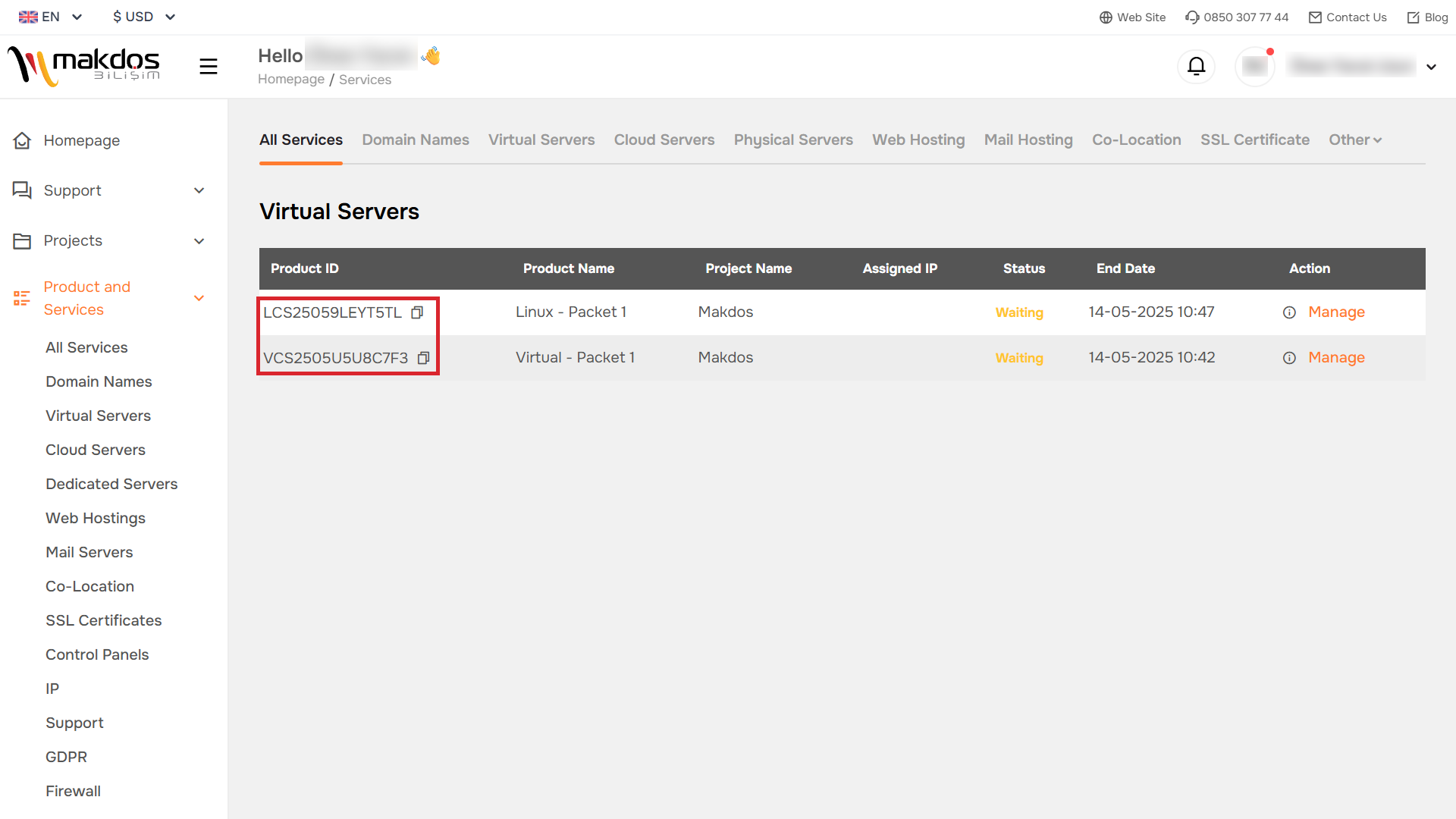
♻️ If you want to define automatic payment
🔸 After selecting the invoice, you can give an automatic payment order every month by ticking the Automatic Payment box on the payment screen.
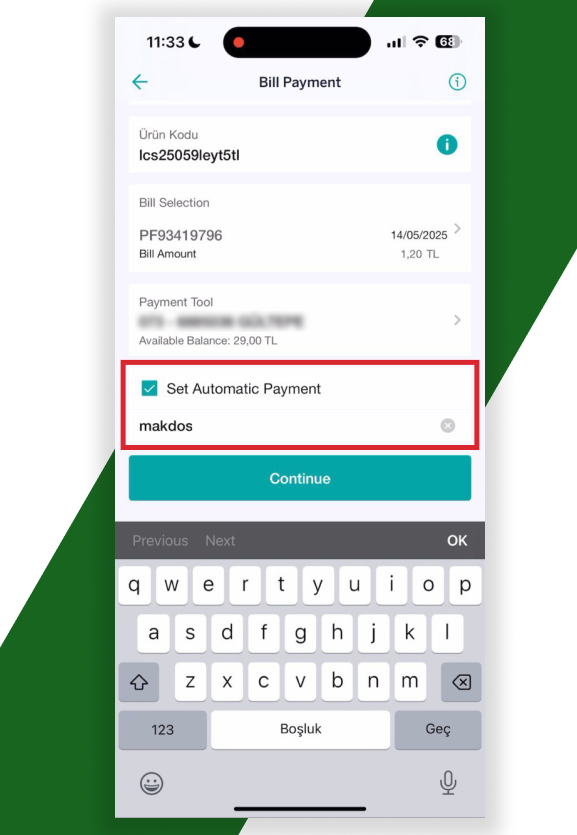
🔸 In addition, when searching by Product ID, only invoices/invoices for the relevant product are displayed.
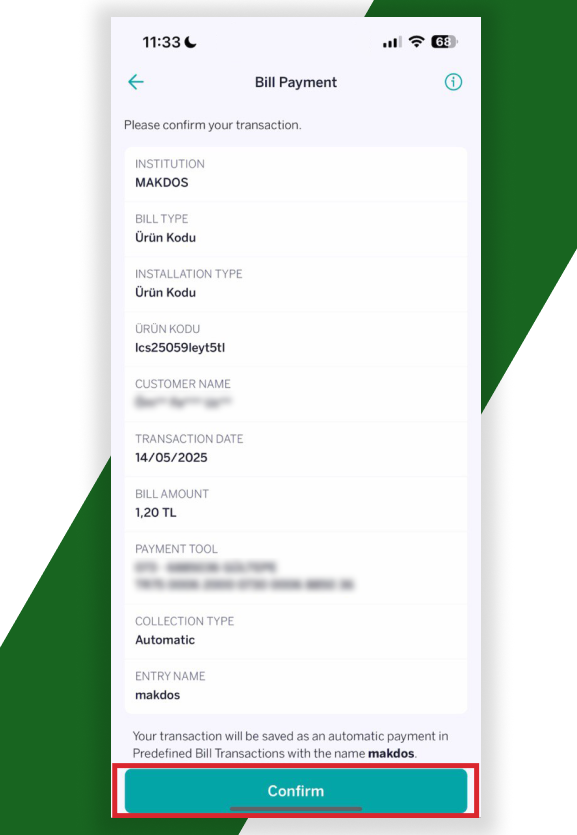
🔸 Review all your details and tap confirm to complete your payment.
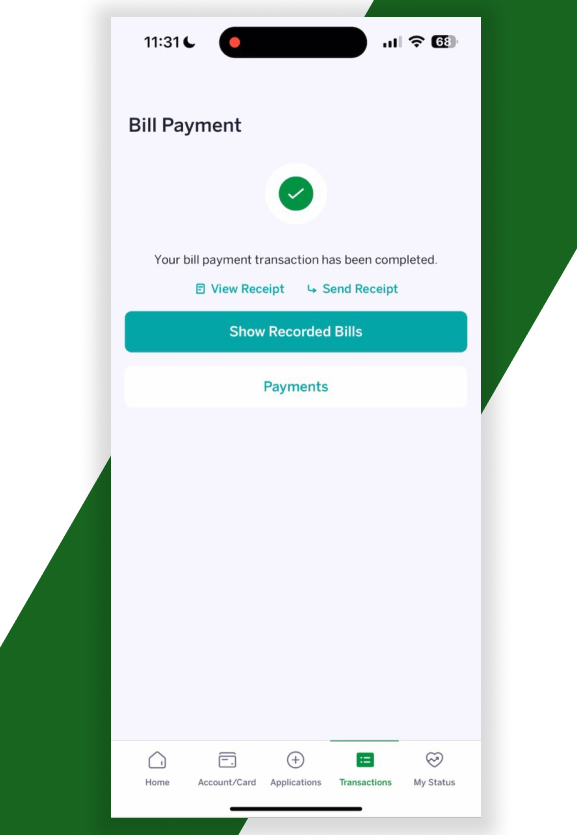
❓ Frequently Asked Questions
💬 My customer code is invalid, what should I do?
→ Make sure that the customer code is entered correctly. Make sure that there is no space character in the code copied from the panel.
💬 Can I pay more than one bill at the same time?
→ Yes. When querying by customer code, all active invoices are listed. Payment can be made by selecting.
💬 Can automatic payment be cancelled?
→ Yes. Cancellation can be made from the payment instructions section of the Garanti Mobile application.
