🔸 Log in to Garanti BBVA Internet Banking. Click on the "Payment" tab from the top menu. Enter the "Payment by Invoice / Subscriber Number" option under "Bill" from the menu that opens.
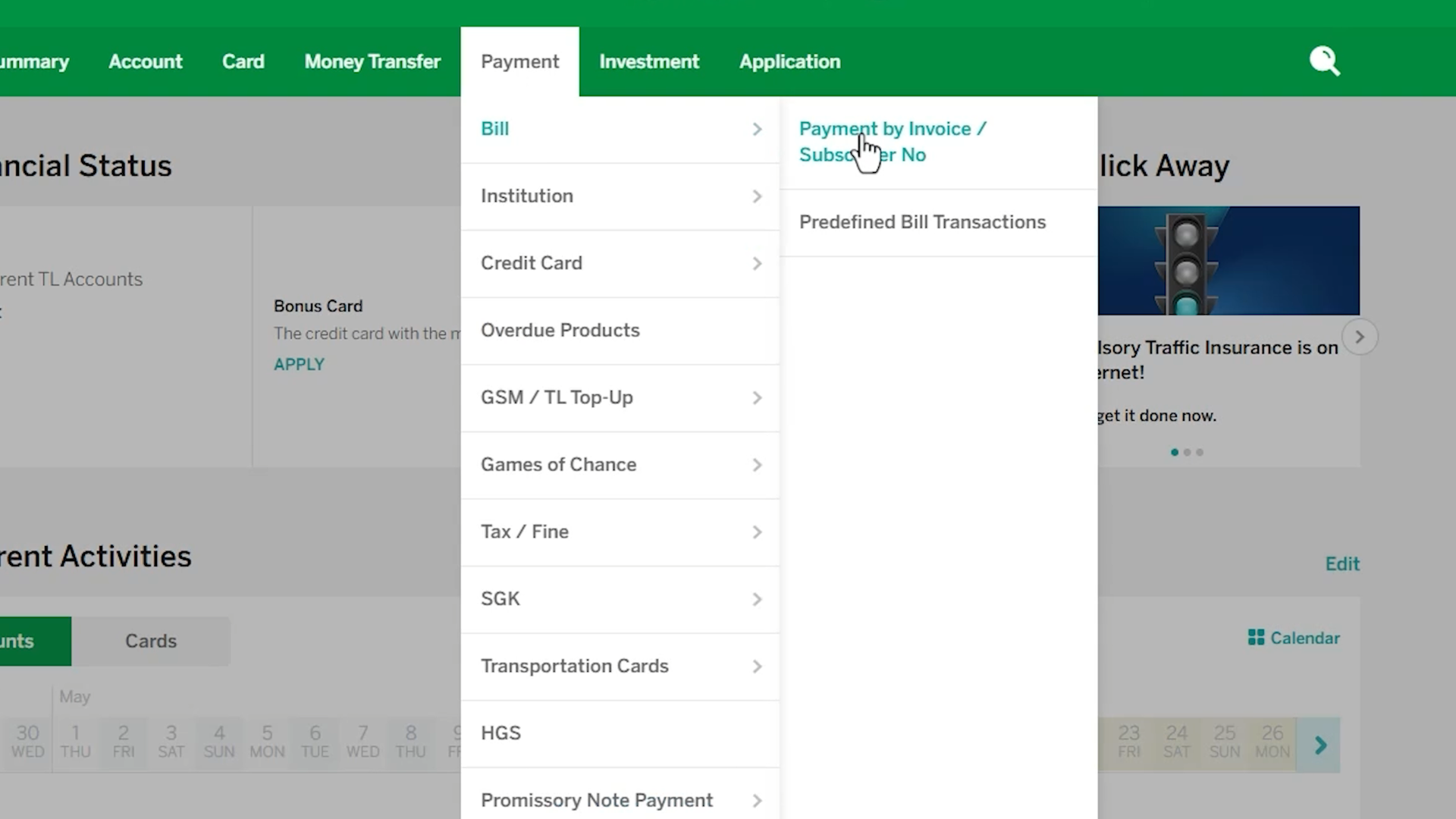
🔸 On the screen that opens, select the institution you will pay as "Makdos".
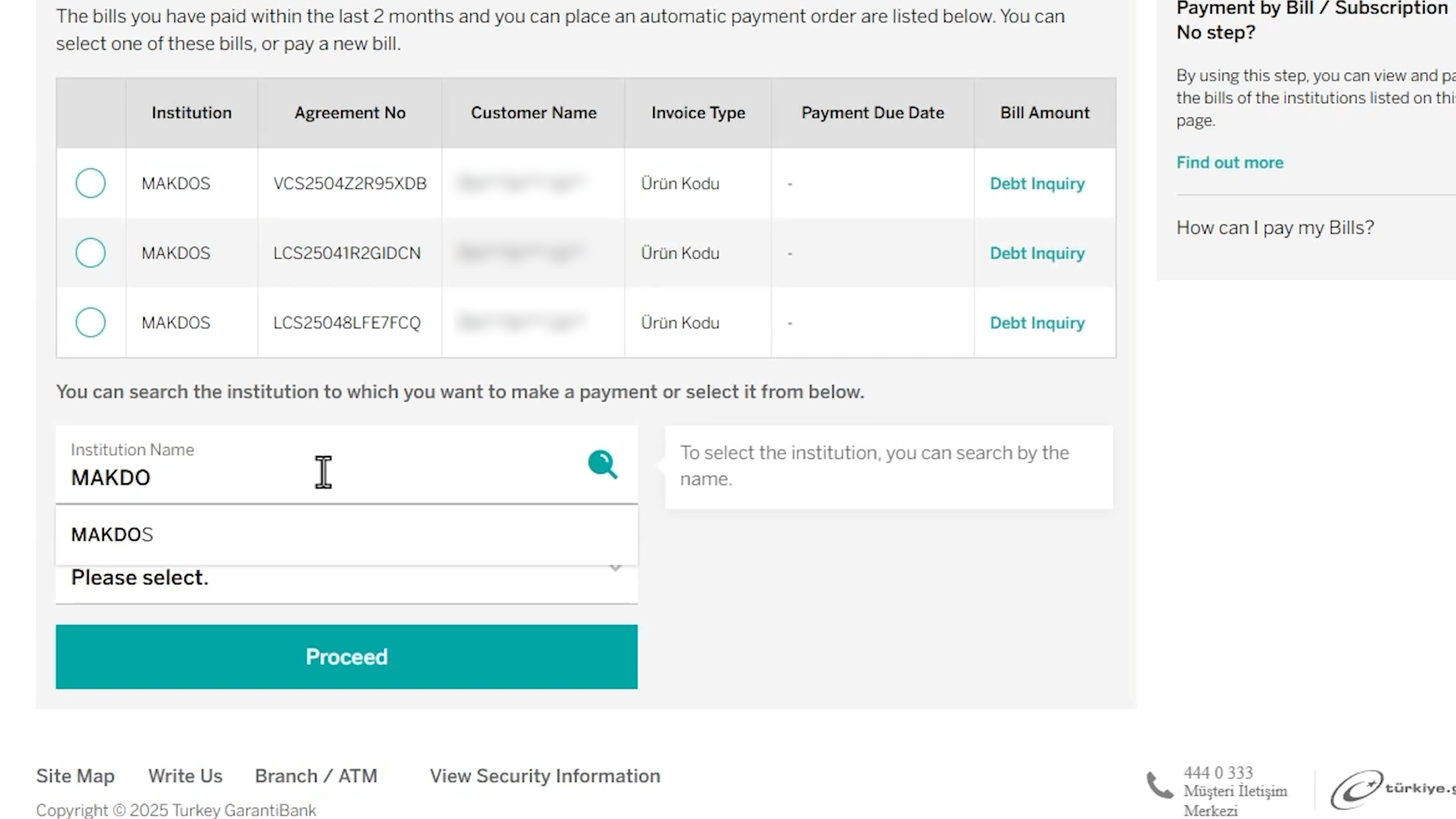
🔸 Select "Customer Code" from the invoice type field and type your own customer code in the box.
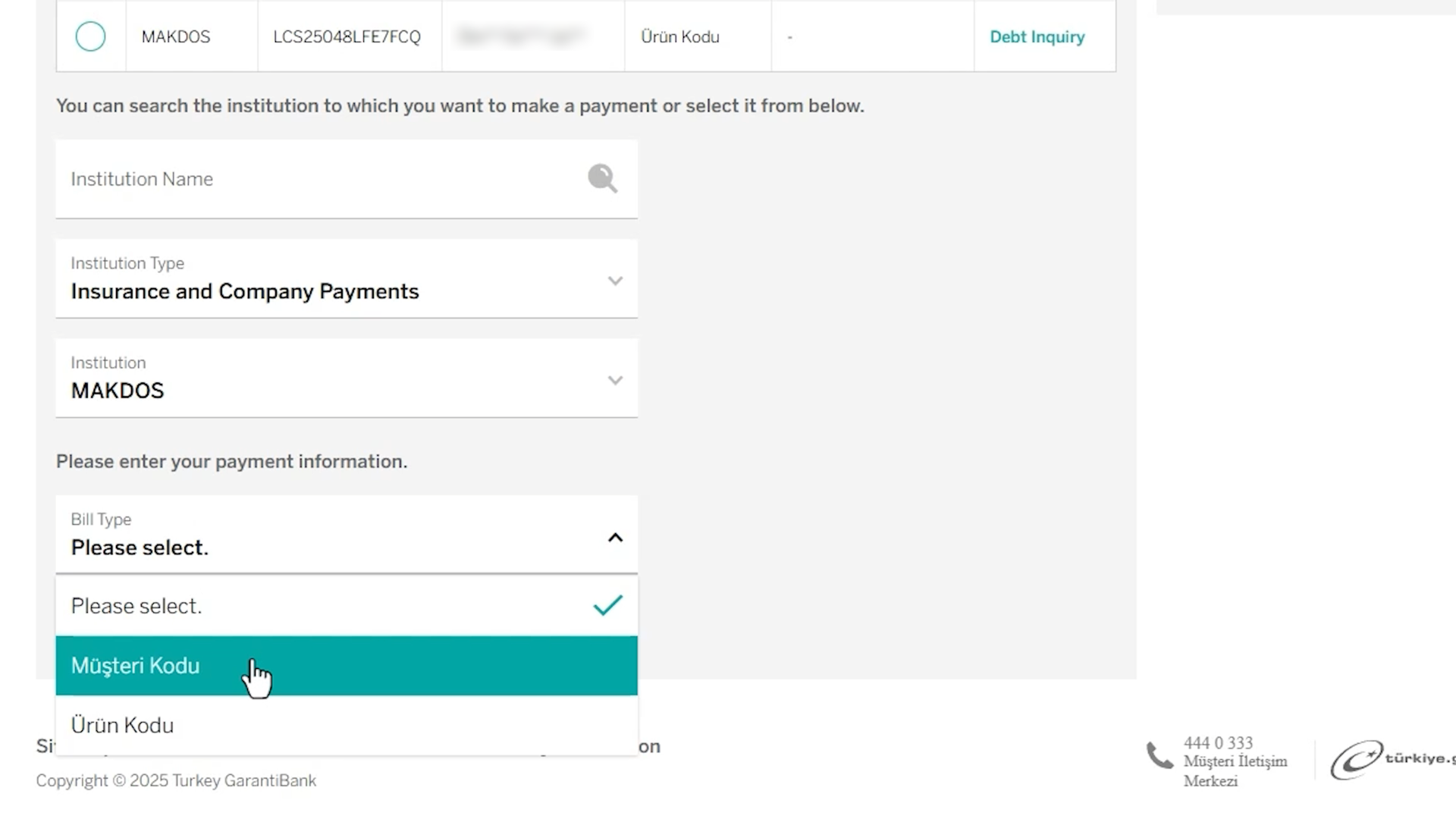
❓How do you find your customer code?
After logging in to the Makdos panel, you can see your customer code under the title "Authorised Code" by clicking on your profile area at the top right.
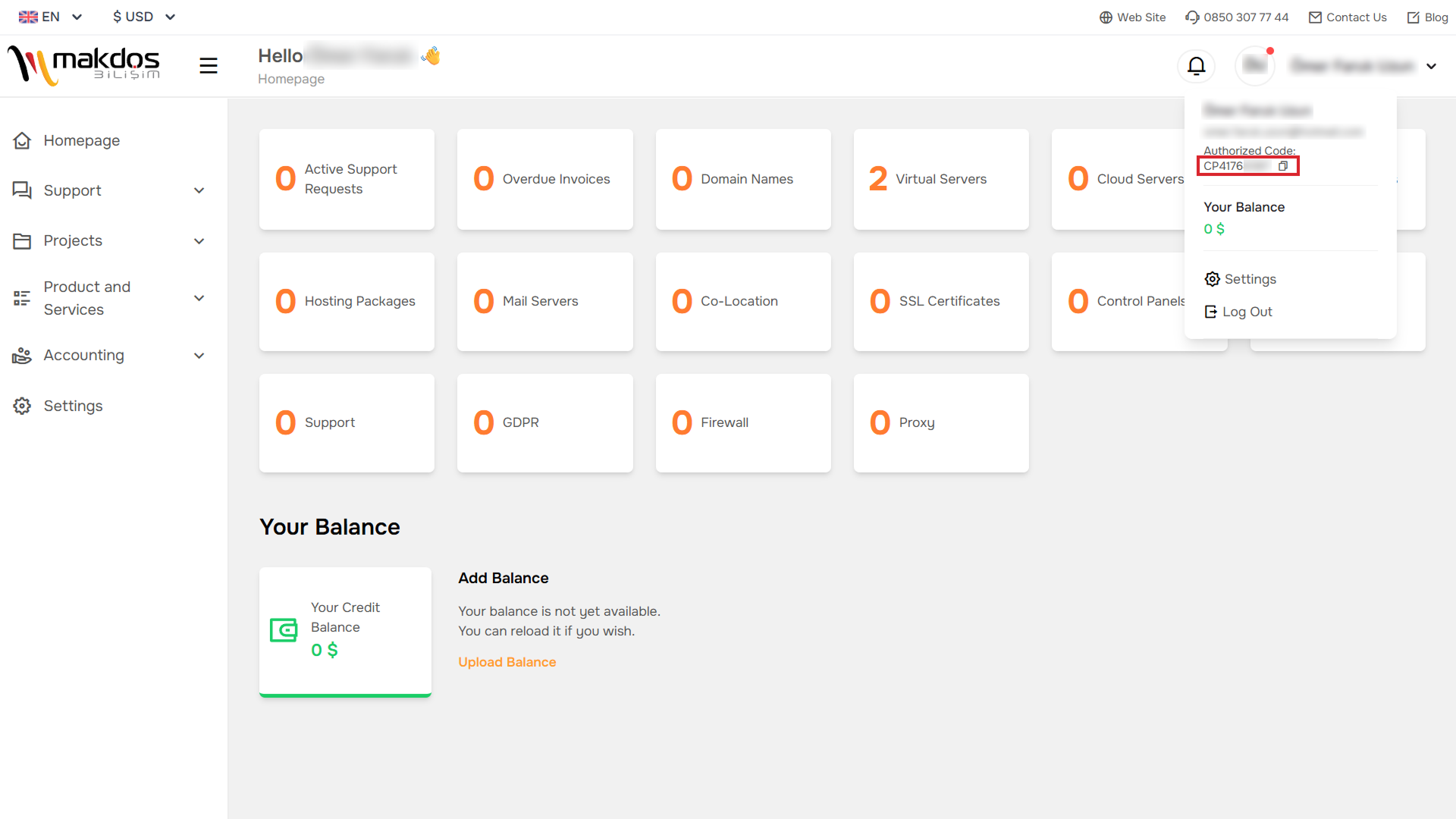
🔸 After filling in the information, click the "Continue" button.
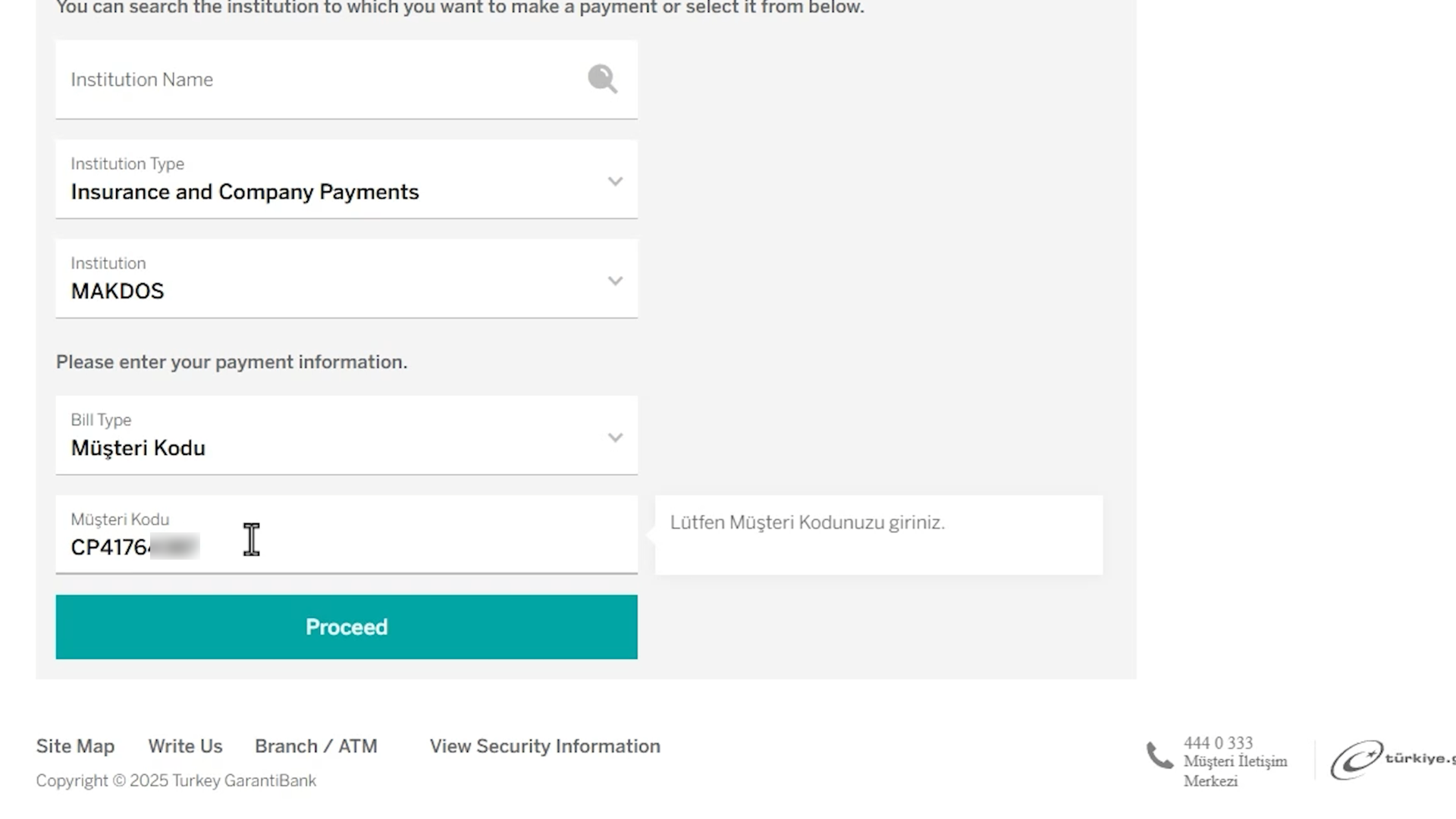
🔸 On the screen that opens, select your invoice to be paid and select your payment instrument. Then press the "Continue" button again.
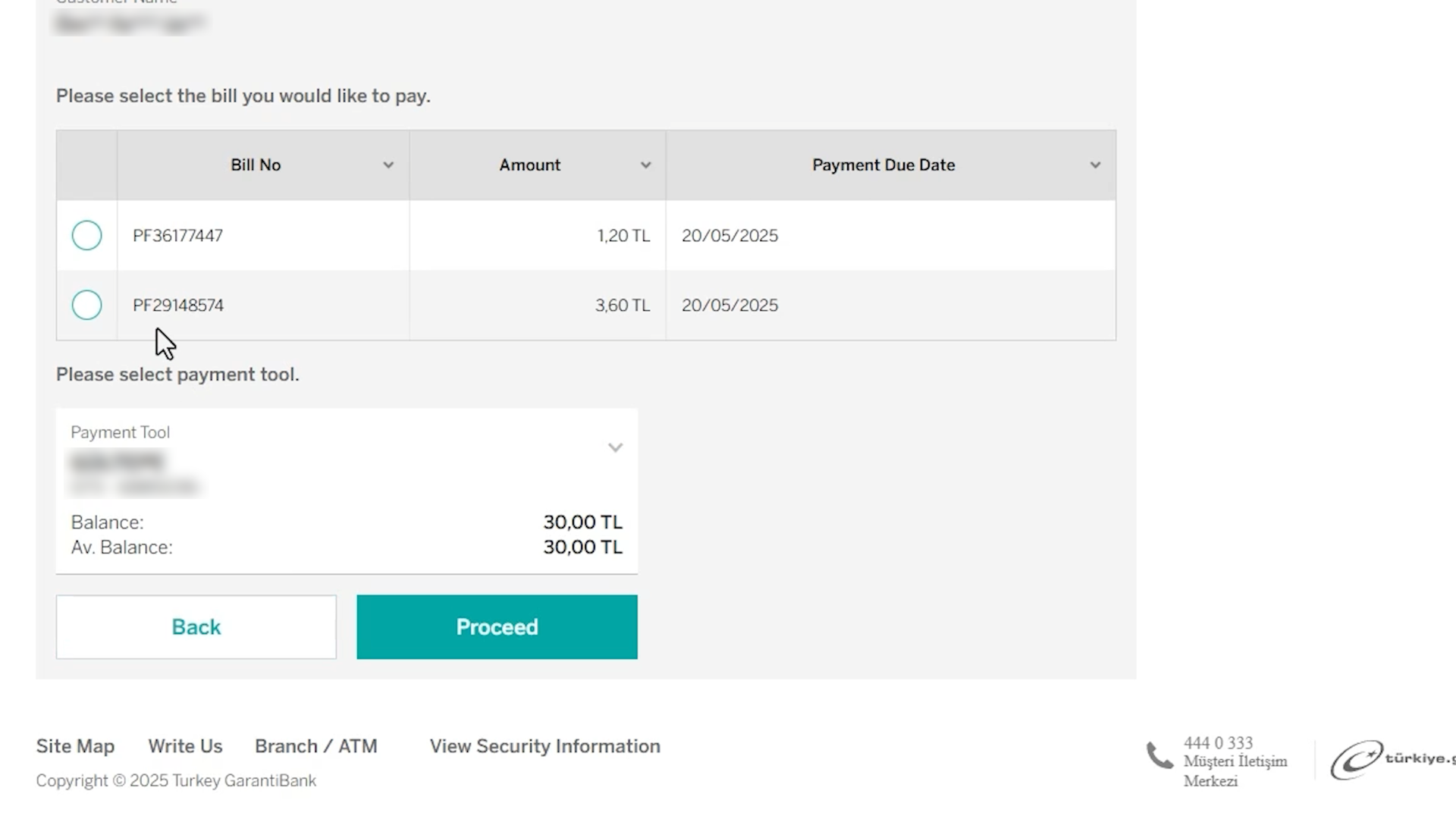
🔸 Complete the process by clicking the "Confirm" button.
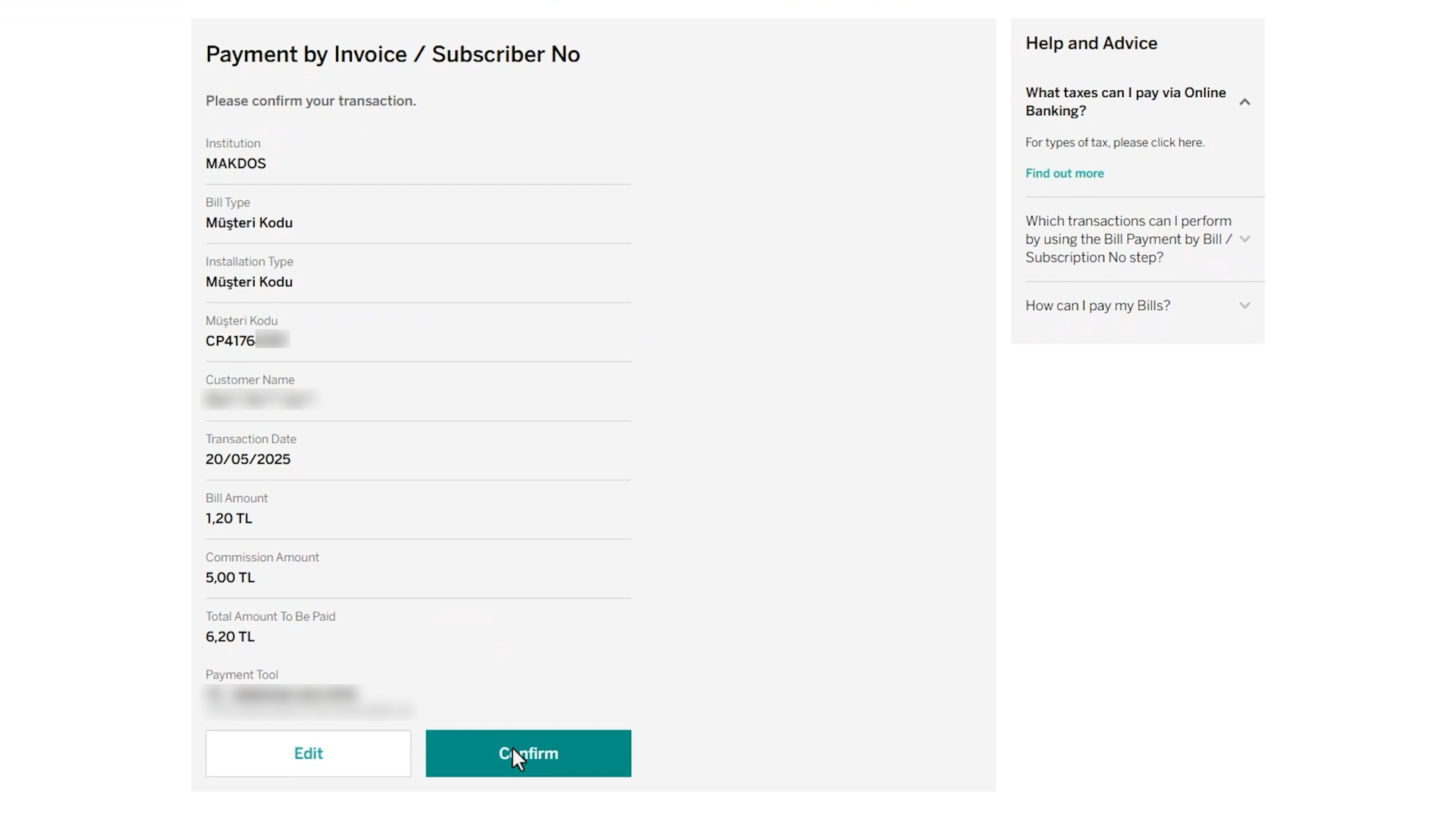
🔸 You can also perform the same operation with the "Product Code" option. For this, select "Product Code" in the invoice type field and enter the relevant code in the box.
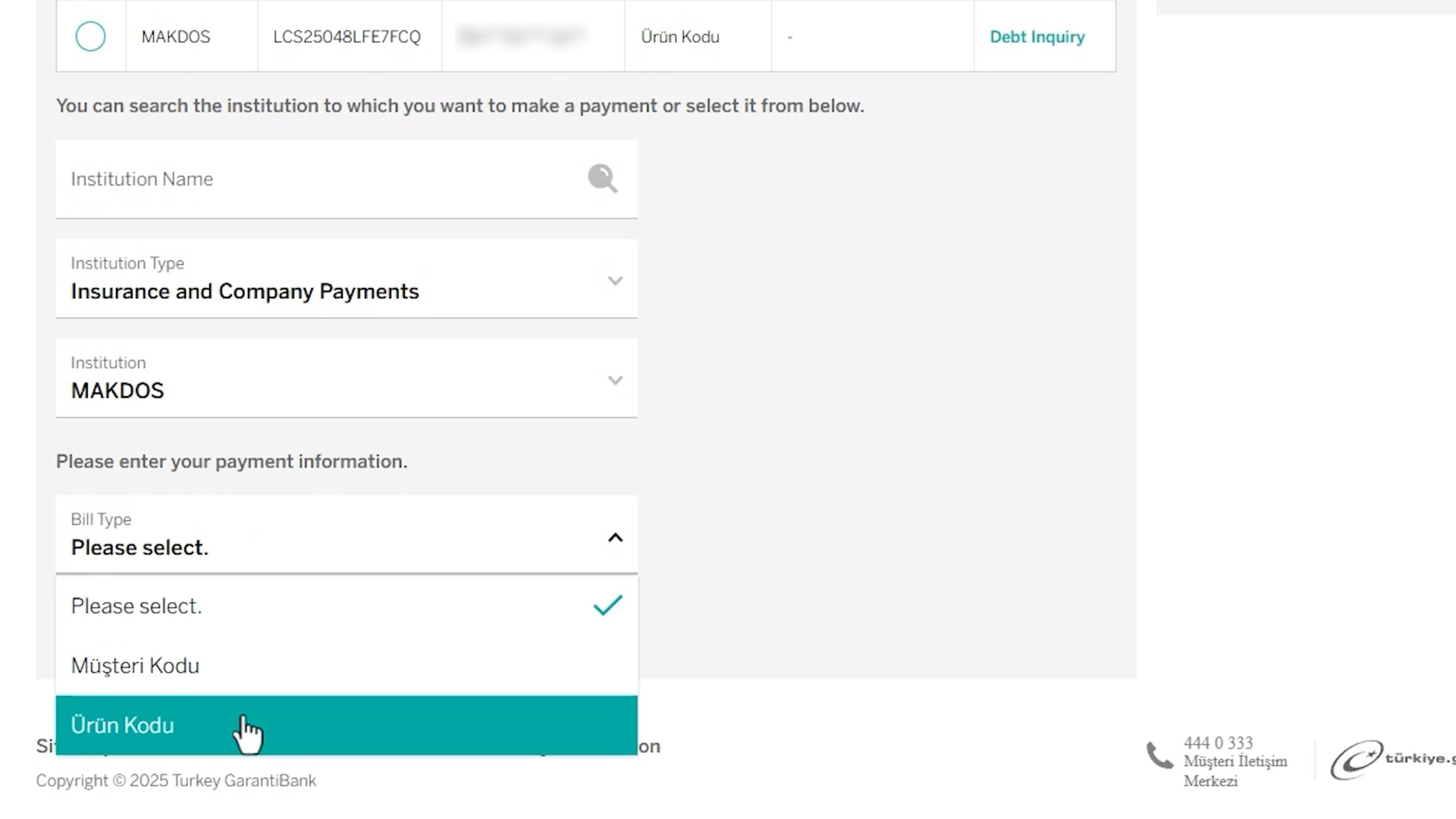
❓In your Makdos panel, go to the "All Services" tab from the left menu. Here, the information you will see as "Product ID" opposite your product is your product code.
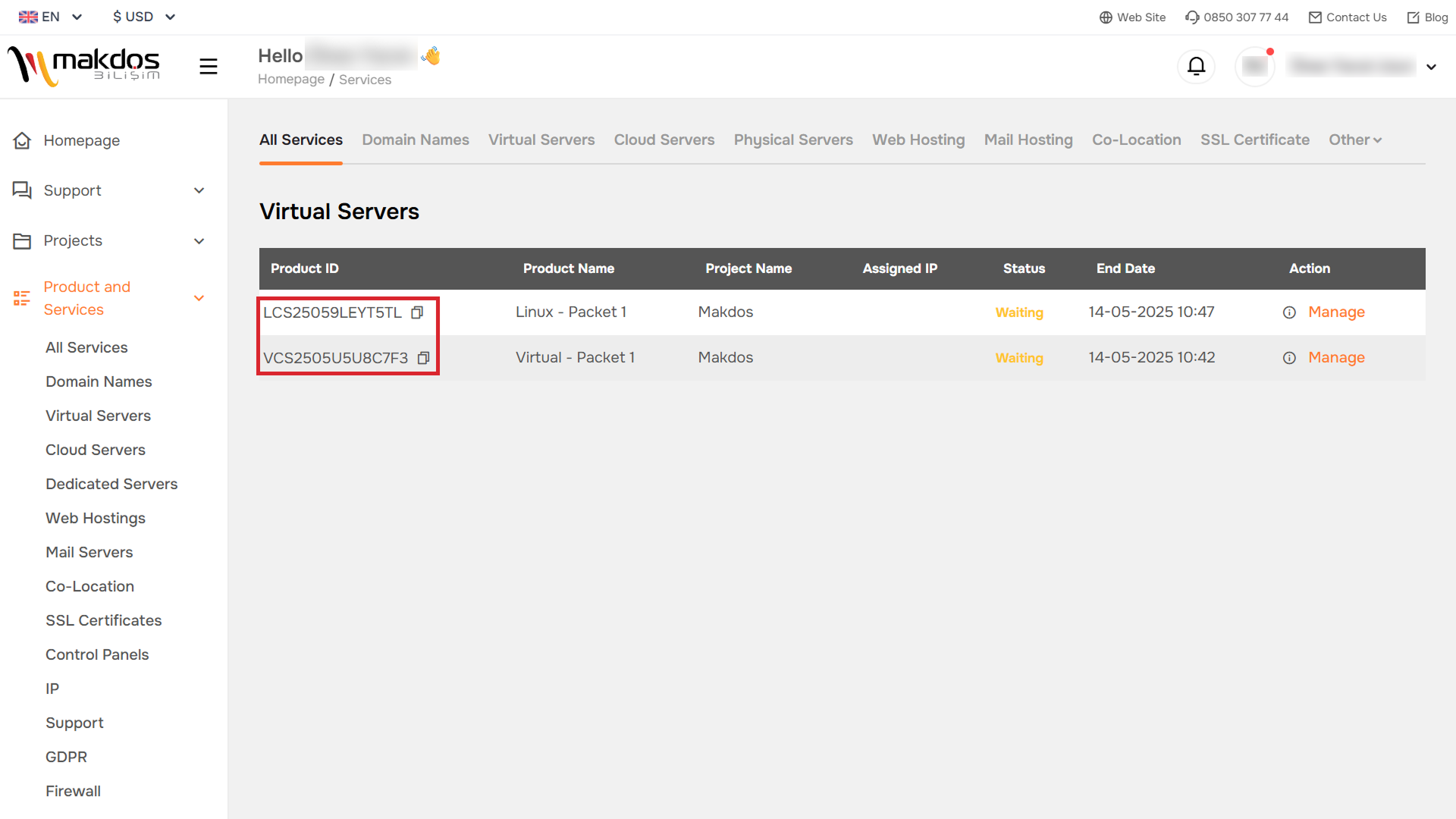
🔸 After entering the product code, select your invoice and payment method, click "Continue".

🔸 If you wish, you can tick the "Define Automatic Payment Instruction" box to have your Makdos invoices paid automatically every month.
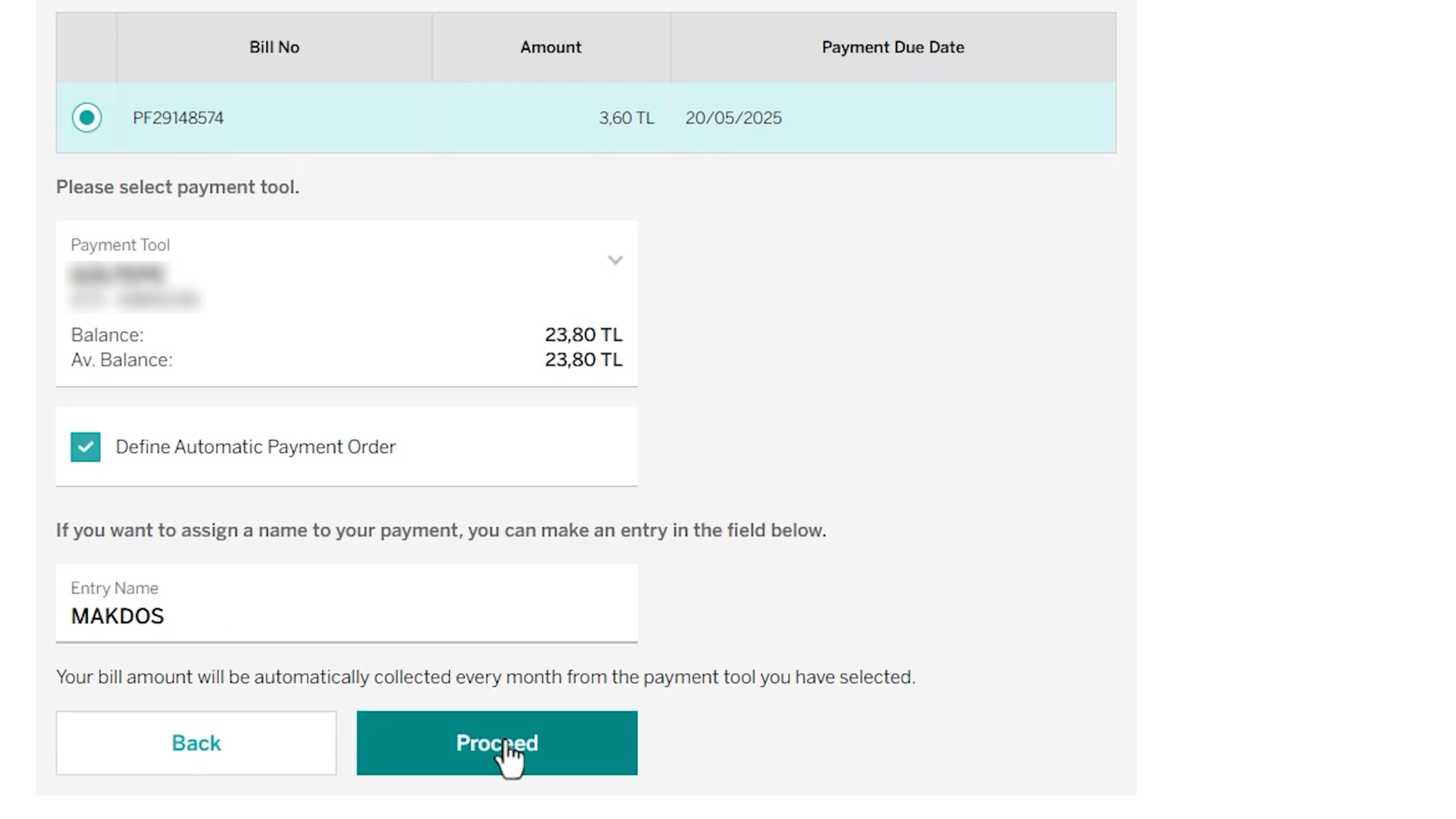
🔸 After checking all the information, you can complete the process by pressing the "Confirm" button.
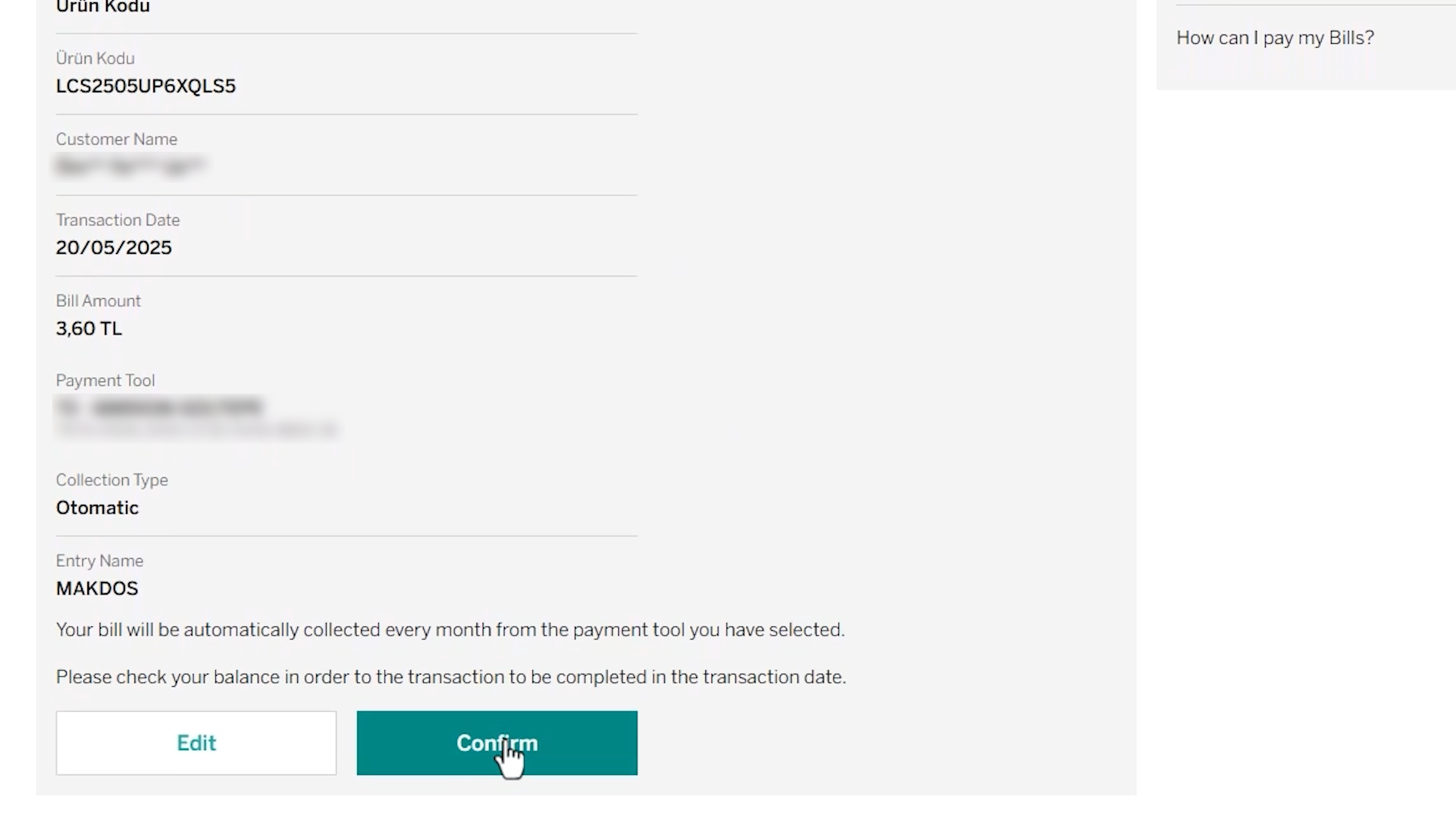
🔸 Congratulations! Your payment has been successfully completed.
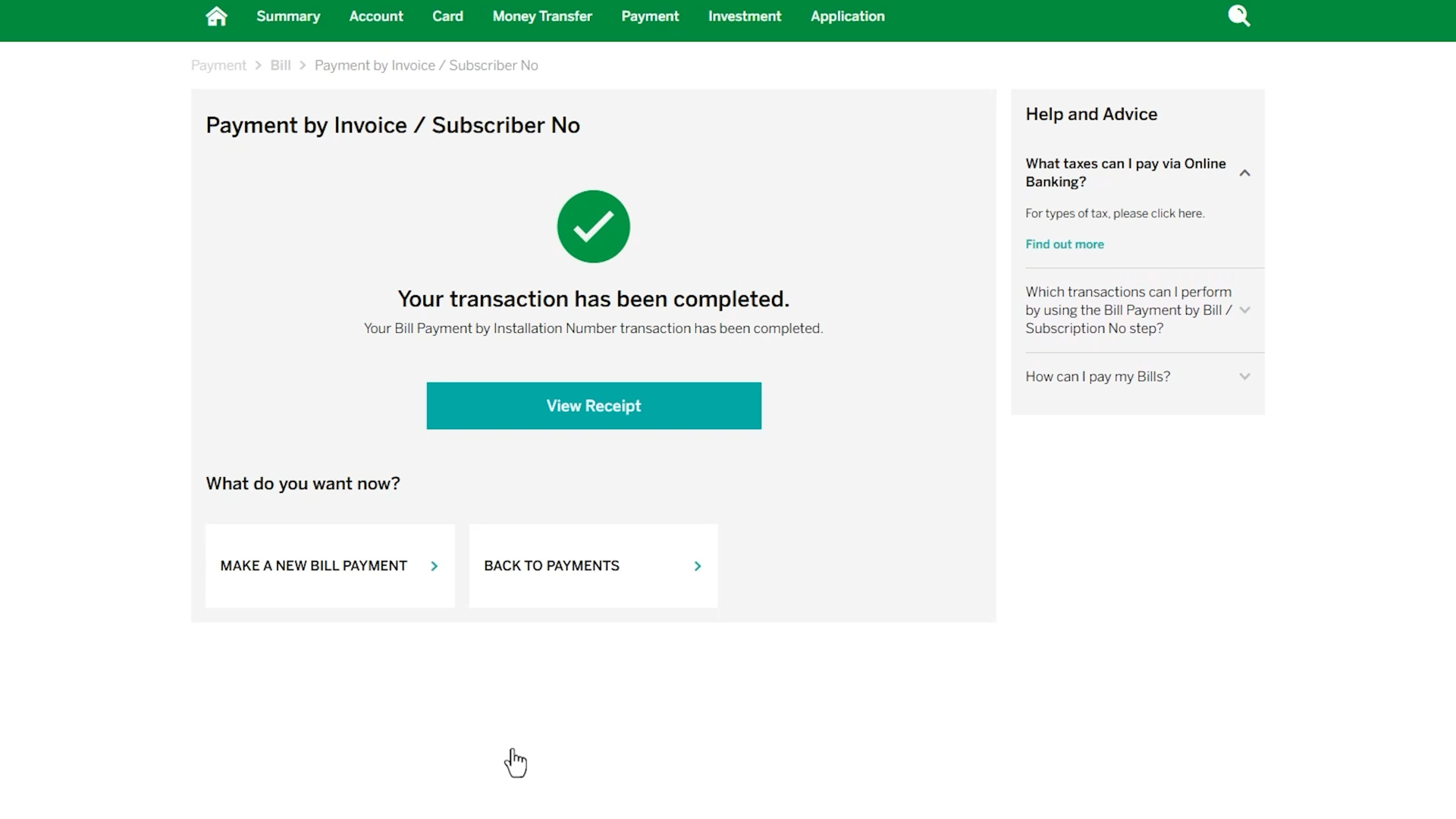
❓ Frequently Asked Questions
💬 My customer code is invalid, what should I do?
→ Make sure that the customer code is entered correctly. Make sure that there is no space character in the code copied from the panel.
💬 Can I pay more than one bill at the same time?
→ Yes. When querying by customer code, all active invoices are listed. Payment can be made by selecting.
💬 Can automatic payment be cancelled?
→ Yes. Cancellation can be made from the payment instructions section of the Garanti Mobile application.
