It is very easy to load balance on Makdos. By following the steps, you can manage to load balance to your account in a few minutes. ✅
🔸To load balance to your own account on the Makdos page, after logging in, click on the 'Customer Panel' button in the upper right corner of the home page and go to the customer panel.
🔸Click on the 'Upload Balance' button on the page in front of you.
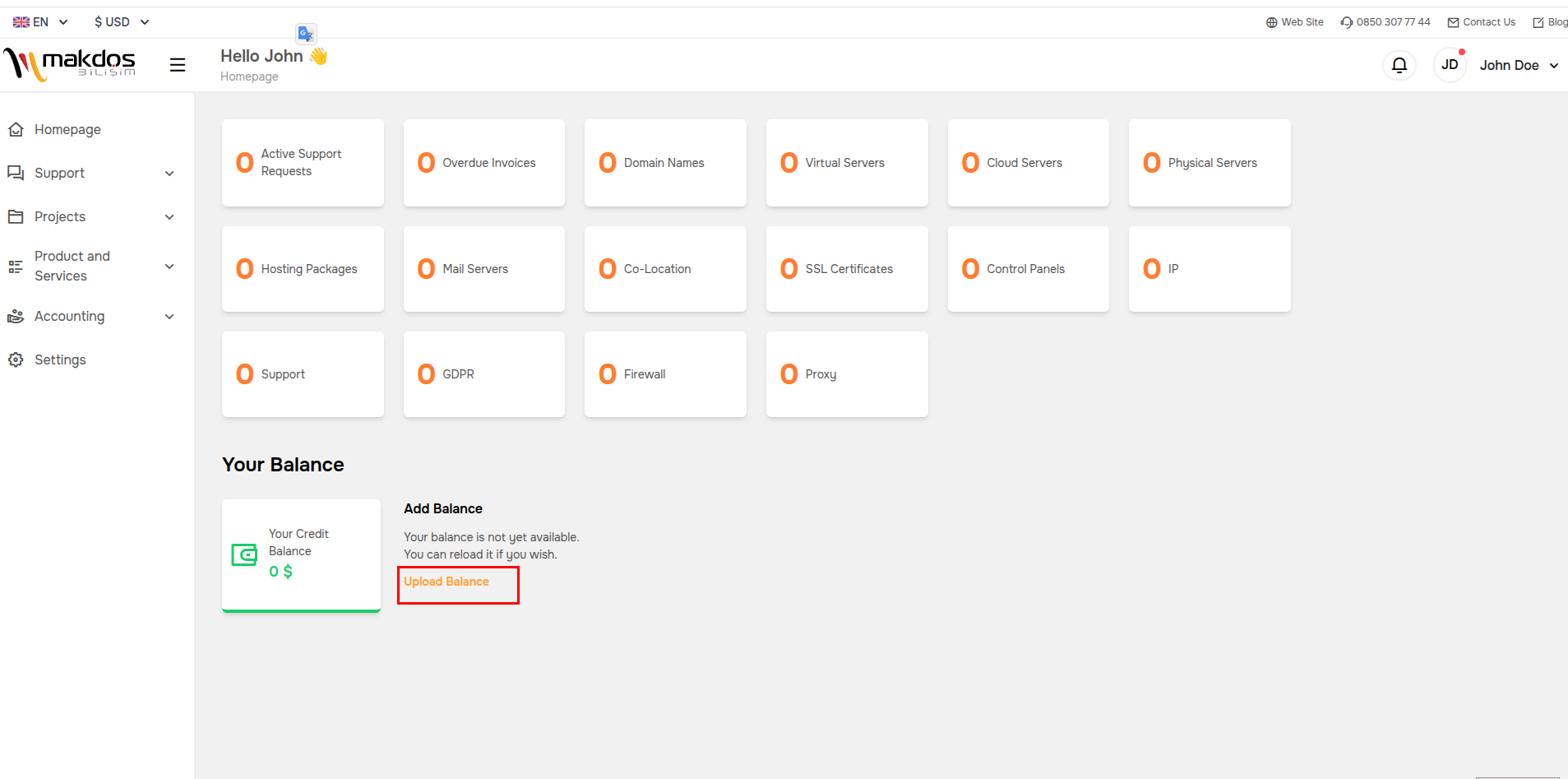
🔸Enter the amount you will load in the mini module that opens.
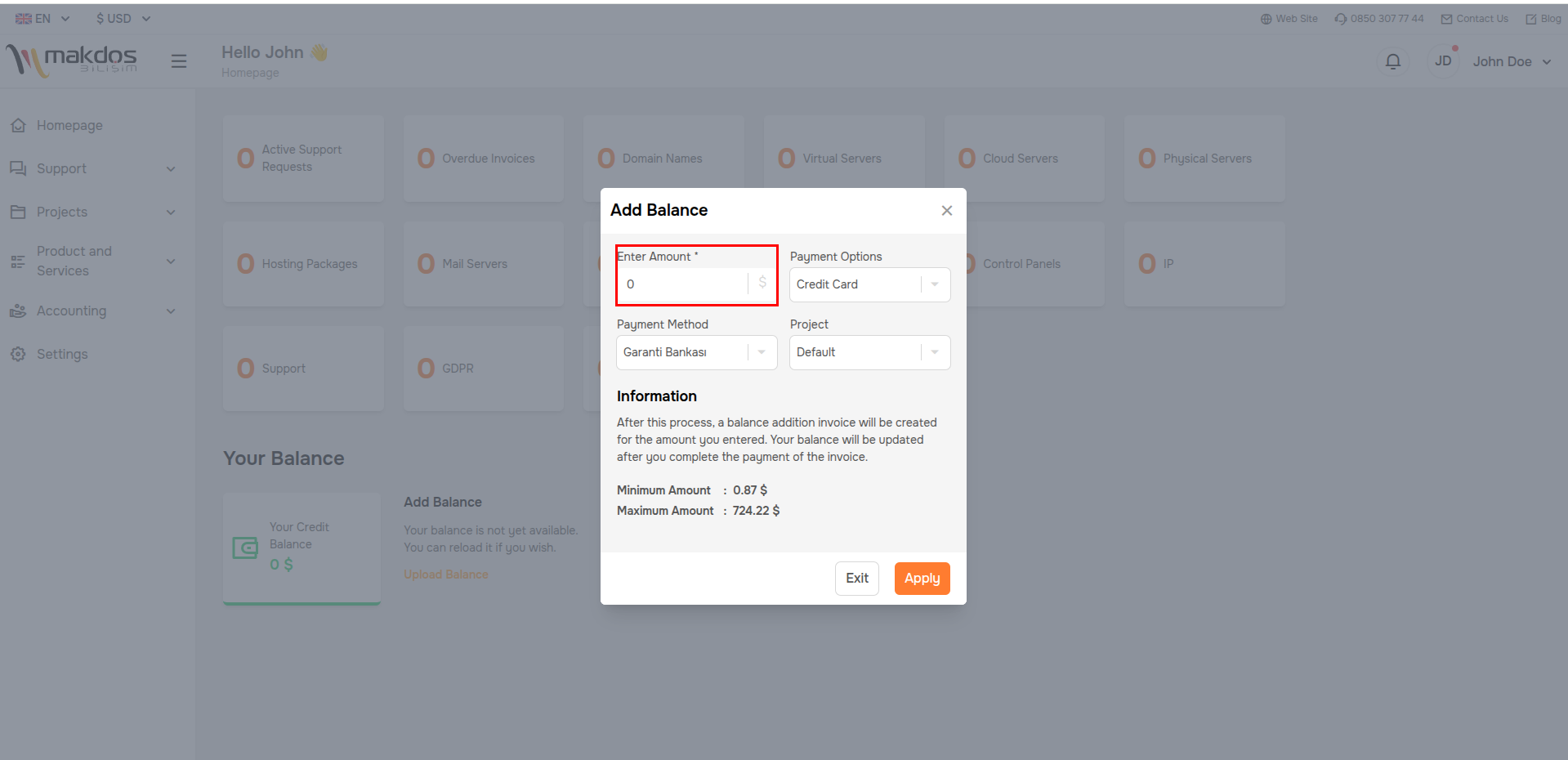
🔸Enter your payment method. You can pay in three ways: credit card, Paypal or wire transfer. Choose the payment method that suits you best from these three options.
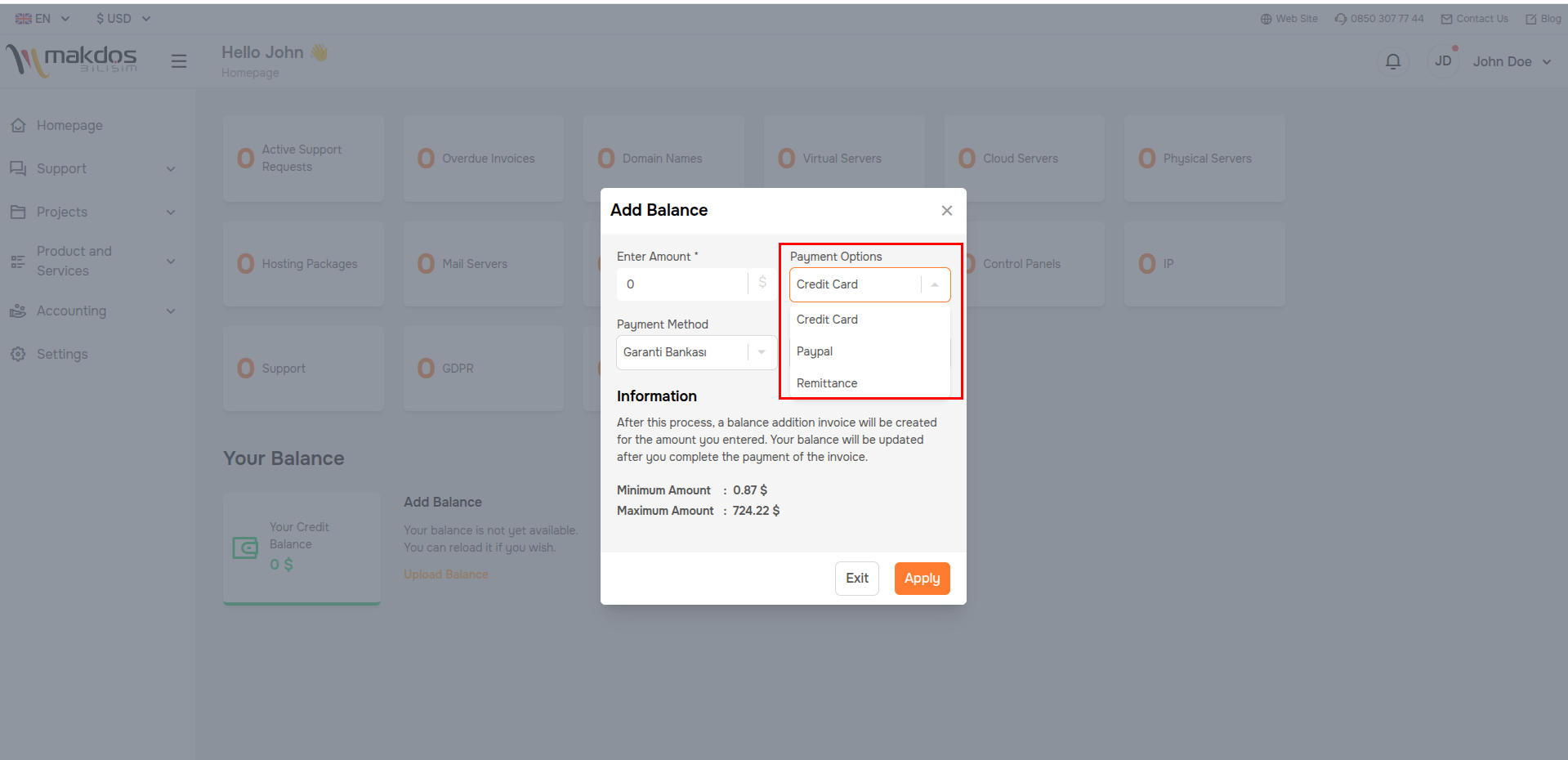
🔸After this step, you need to select a project to indicate which project you are making your payment for. If you haven't created your project yet, we recommend that you click here and take a look at our article titled 'How to Create a Project?'
🔸If you don't want to create a project and want to get a single package, you can choose 'Default' from the options.
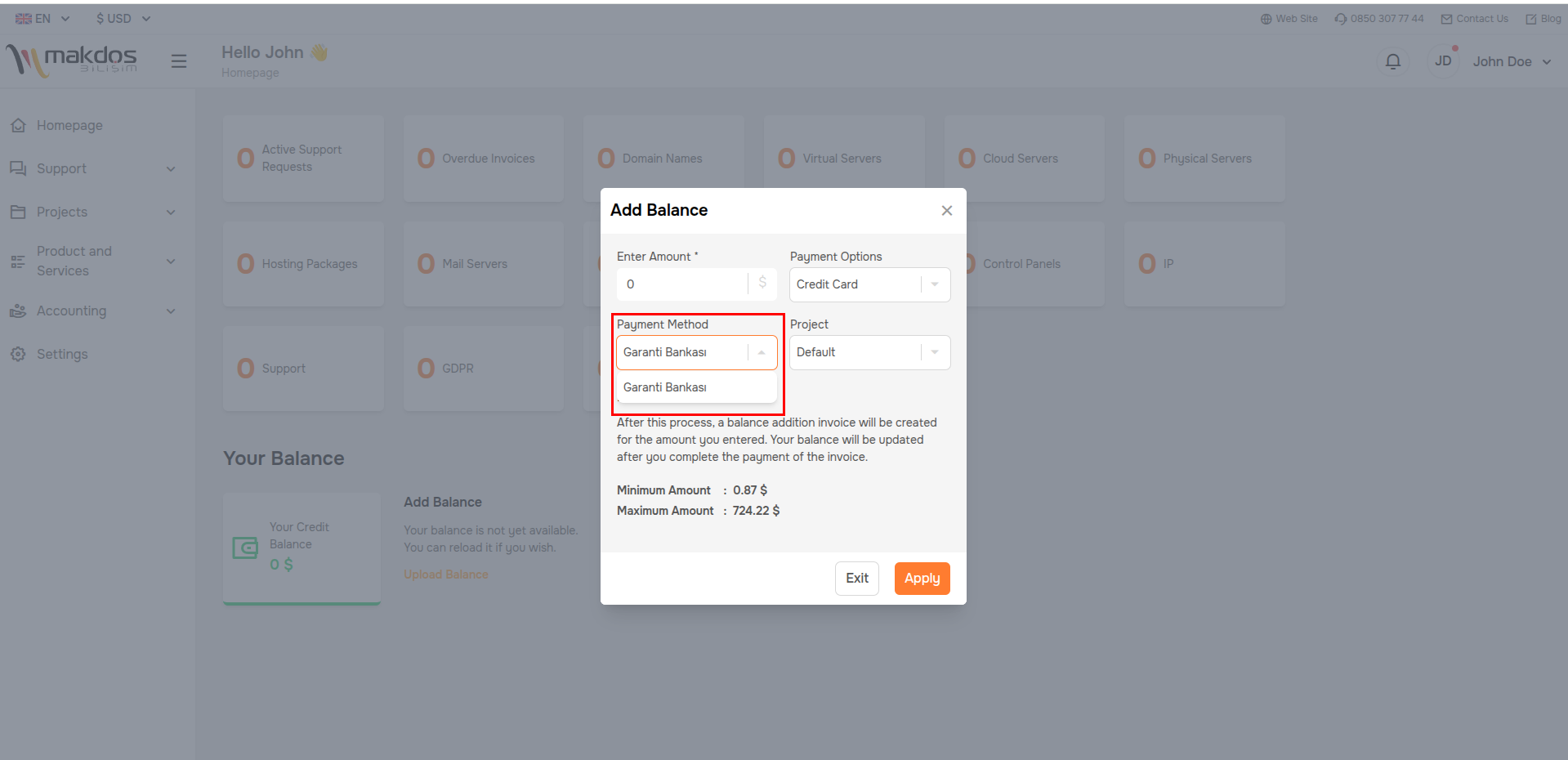
🔸After you click the 'Apply' button, our site will direct you to the payment page. When the payment is confirmed successful, your balance will be transferred to your account.
🎉 Congratulations! You have succeeded in loading balance by following the steps.